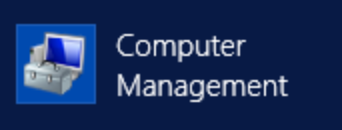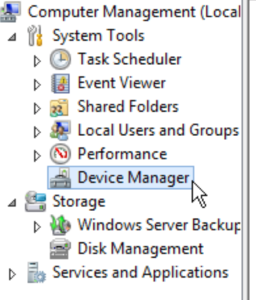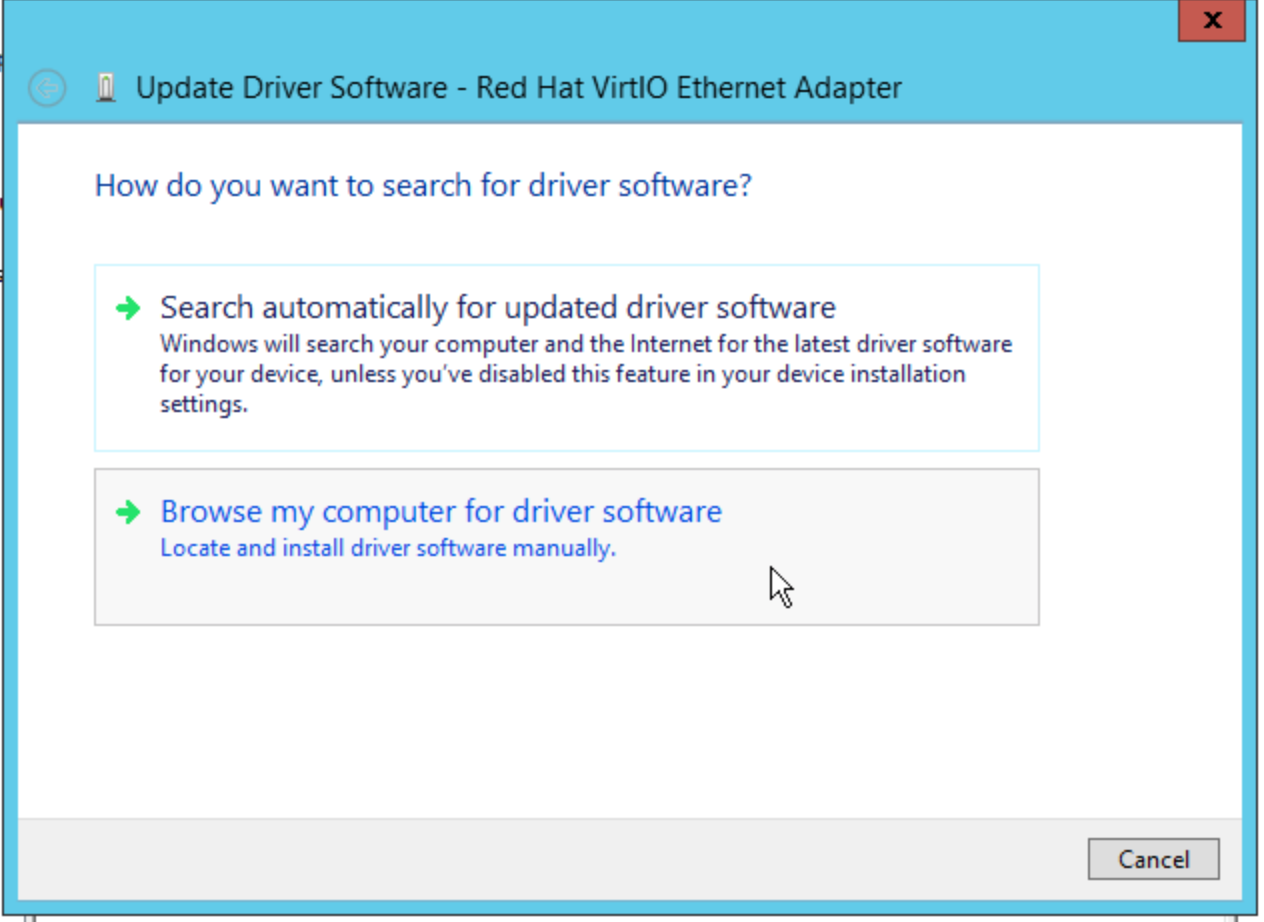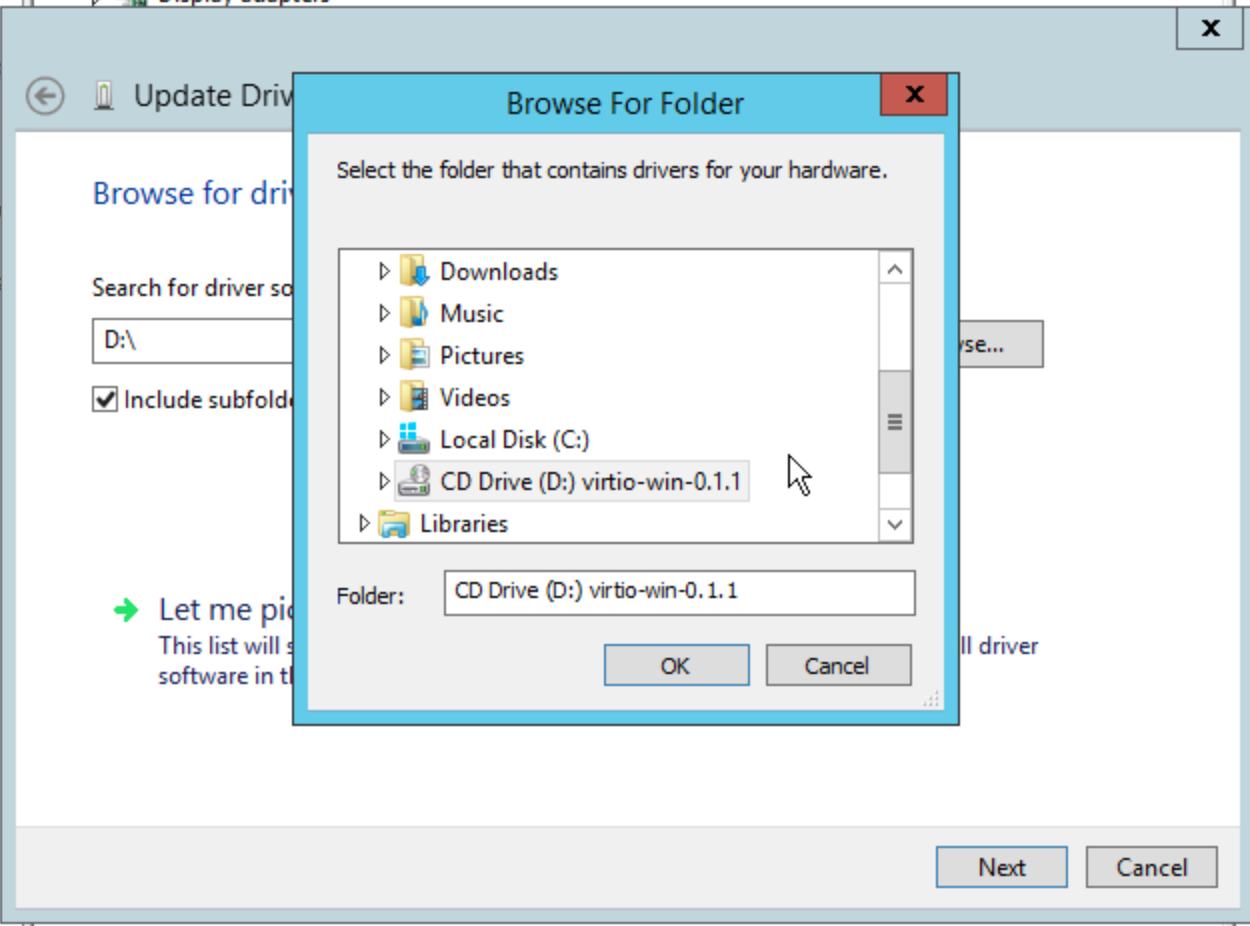Please note these instructions ONLY APPLY to Windows Server 2012 instances made before July 24th, 2019.
After contacting rac-admin@cybera.ca, RAC Admins will attach a virtual CDROM to your instance containing updated network drivers. To perform the drive update, please do the following:
- Click on the Windows button on the bottom-left.
- Click on the "Down" arrow to view all Windows applications
- Click on Computer Management
- Click on Device Manager
- Right Click on the RedHat VirtIO Ethernet Adapter listed under Network adapters. Then click on Update Driver Software.
- Click on Browse my computer for driver software:
- Choose the CDROM drive. This is usually the "D" drive.
- Click OK and then Next. Windows should find the updated driver
- Click "Yes" when prompted to install the driver.
At this point, Windows should have installed the new driver and your Windows instance should be back on the network. Please contact rac-admin@cybera.ca again and let them know this process has finished.