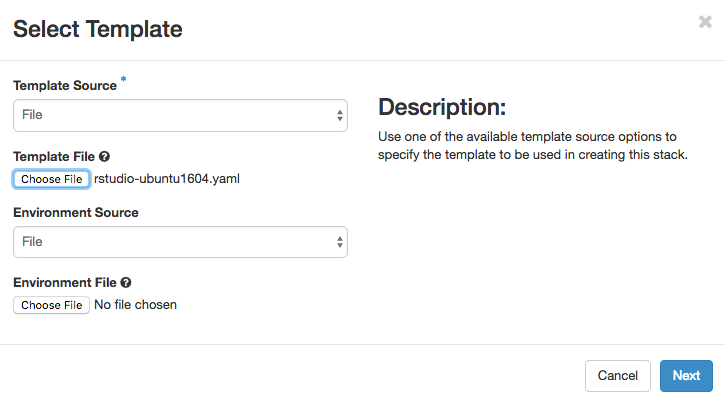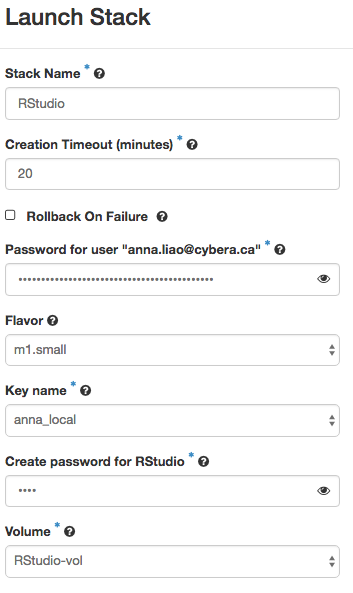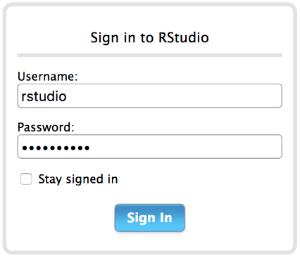RStudio is an integrated development environment (IDE) for R. It includes a console, syntax-highlighting editor that supports direct code execution, as well as tools for plotting, history, debugging and workspace management.
You can also refer to the Rapid Access Cloud Heat user guide for more information.
Configuring RStudio for Deployment
- Create a volume to be attached to the new instance. All RStudio data will be saved in this volume.
- Click on
Orchestration→Stacks→Launch Stacks.
- Select
URLin the drop-down menu forTemplate Source. In theTemplate URLfield, enter https://raw.githubusercontent.com/cybera/rac-heat-templates/master/rstudio-ubuntu1604.yaml. You do not need to input anEnvironment File. ClickNextto continue. Enter parameters for the new stack. For "Password for user", enter your Rapid Access Cloud account password. For "Create password for RStudio", enter a password for the RStudio application.
Wait 15 minutes for RStudio installation to complete.
Using RStudio
- Associate a floating IP address to the instance.
- Enter the IP address in your web browser to login to RStudio. At the login screen, enter the username "rstudio".
Adding more users
One benefit of using RStudio server is that it can be set up using multiple user accounts. The easiest way to add accounts is to log into the server and add users via standard Linux administration tools like adduser, etc.
Note that each user need to be created with a home directory.
Changing Passwords
After logging into RStudio, Select Tools > Shell from the top menu. There, enter the command ‘passwd’ and follow the prompts