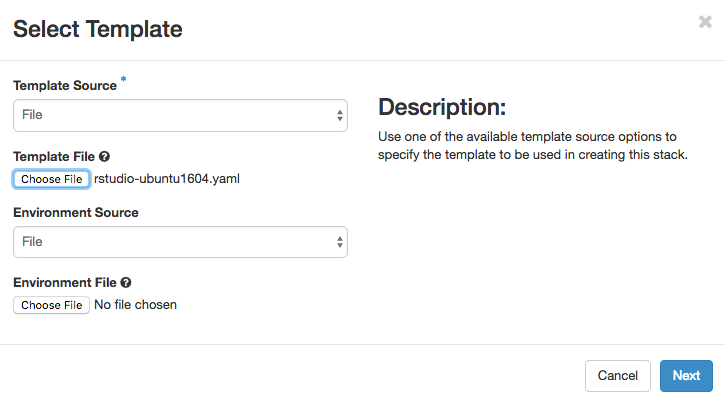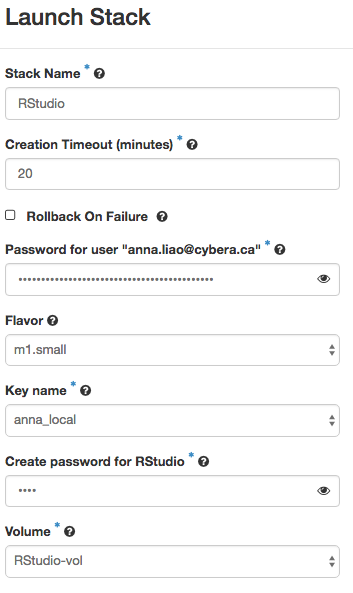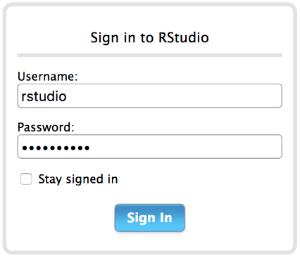RStudio is an integrated development environment (IDE) for R. It includes a console, syntax-highlighting editor that supports direct code execution, as well as tools for plotting, history, debugging and workspace management.
You can also refer to the Rapid Access Cloud Heat user guide for more information.
Configuring RStudio for Deployment
- Download the RStudio Heat template.
- Create a volume to be attached to the new instance. All RStudio data will be saved in this volume.
- Click on
Orchestration→Stacks→Launch Stacks. - Select
rstudio-ubuntu1604.yamlas theTemplate File. You do not need to input anEnvironment File. ClickNextto continue. Enter parameters for the new stack. For "Password for user", enter your Rapid Access Cloud account password. For "Create password for RStudio", enter a password for the RStudio application.
Find the new RStudio instance under
Compute→Instances.Even though the instance may be running, the
bootstrapprocess in the instance has to complete to install RStudio.Login to the instance and run this command:
watch -n 5 "ps aux | grep bootstrap"
You will see a
rootprocess running:/bin/bash /tmp/bootstrap.shWhen the bootstrap process has completed, it will disappear from the process list. If you don't see that process in the list, then the process has completed. RStudio has been installed and is ready for use.
Using RStudio
- Associate a floating IP address to the instance.
- Enter the IP address in your web browser to login to RStudio. At the login screen, enter the username "rstudio".
Adding more users
One benefit of using RStudio server is that it can be set up using multiple user accounts. The easiest way to add accounts is to log into the server and add users via standard Linux administration tools like adduser, etc.
Note that each user need to be created with a home directory.
Changing Passwords
After logging into RStudio, Select Tools > Shell from the top menu. There, enter the command ‘passwd’ and follow the prompts