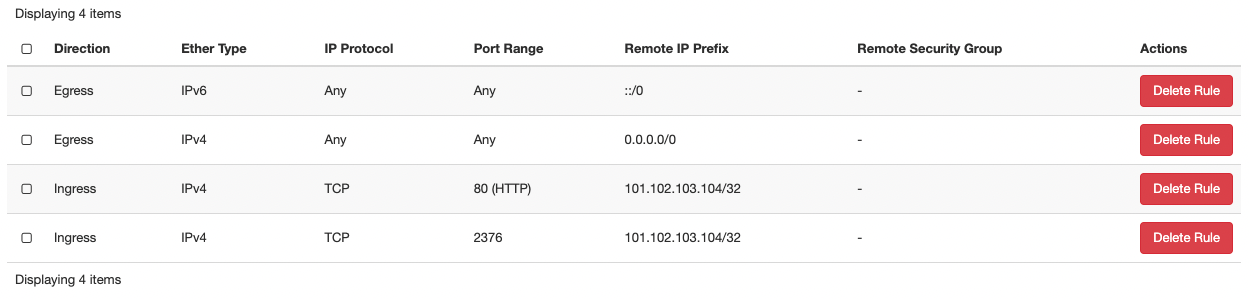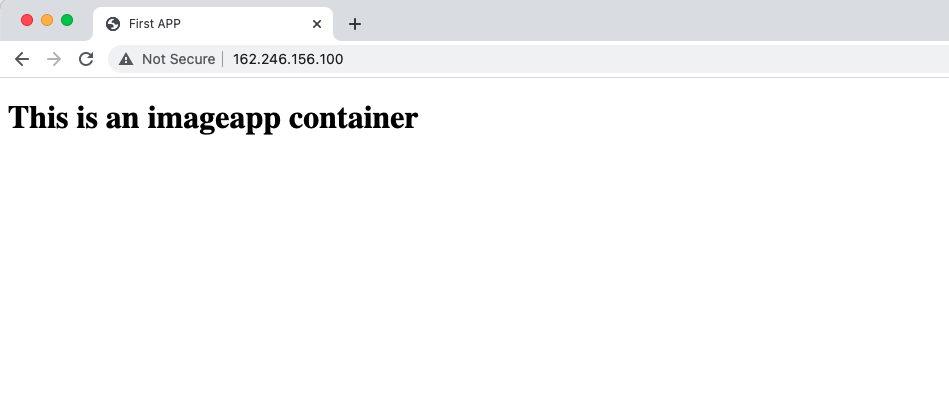...
- Download and Install a compatible version of docker from https://www.docker.com/
- Install the OpenStack command-line tools.
- Download an openrc file.
- Set the OS_TENANT_ID and OS_TENANT_NAME to the same values as OS_PROJECT_ID and OS_PROJECT_NAME
- Add export OS_DOMAIN_ID=default
Create a Security Group
Log in to the RAC Dashboard. Then, either create a new security group or add new values to the default security group to allow port 80and port 2376:
| Info |
|---|
Port 80 used by HTTP for our app Port 2376 is used by docker application |
...
And you should see output similar to the following:
After the host is provisioned , check the server environment with the following command:
| Code Block |
|---|
$ docker-machine env RAC |
Then run:
| Code Block |
|---|
$ eval $(docker-machine env RAC) |
...
| Code Block |
|---|
<!DOCTYPE html>
<html lang="en">
<head>
<meta charset="UTF-8">
<title>First APP</title>
</head>
<body>
<h1>This is aan imageapp container</h1>
</body>
</html> |
...
| Code Block |
|---|
$ docker images |
Deploying containers to Docker host remotely
...
Verify the container is running with the following command:
| Code Block |
|---|
$ docker ps -a |
-a
Type in the IP address of your instance (either a Floating IP address or your IPv6 address) in your web browser to see your container running:
You can also log in to your docker host directly by running:
...