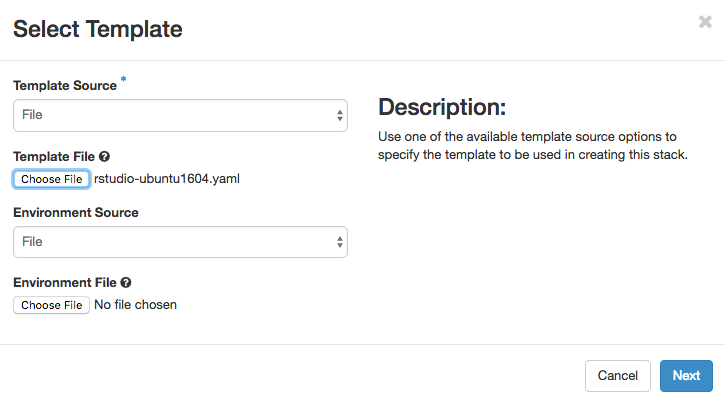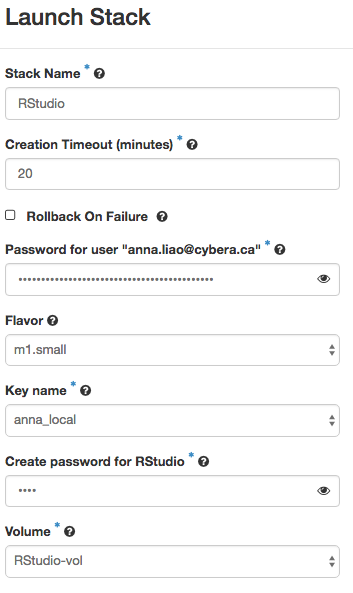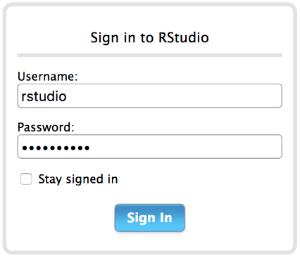...
Configuring RStudio for Deployment
- Login to the Rapid Access Cloud at cloud.cybera.ca. If you do not have an account, register at rac-portal.cybera.ca
- Create a volume to be attached to the new instance. All . Click on the "+ Create Volume" button in the https://cloud.cybera.ca/project/volumes/. All RStudio data will be saved in this volume.
- Click on
Orchestration→Stacks→Launch Stacksthe "+ Launch Stack" button on the https://cloud.cybera.ca/project/stacks/.
- Select
URLin the drop-down menu forTemplate Source. In theTemplate URLfield, enter https://raw.githubusercontent.com/cybera/rac-heat-templates/master/rstudio-ubuntu1604.yaml. You do not need to input anEnvironment File. ClickNextto continue. Enter parameters for the new stack. For "Password for user", enter your Rapid Access Cloud account password. For "Create password for RStudio", enter a password for the RStudio application.
Wait 15 minutes for RStudio installation to complete.
Using RStudio
In order to access RStudio, a floating IP needs to be associated with it. This can be either via IPv6 (preferred) or IPv4. If you are unsure, you can check here to see if you have IPv6 access (e.g. Telus provides IPv6 access, along with the U of A wireless network).
- If you need IPv4 access, see Associate a floating IP address to the instance.
- To find your instance’s IP address, go to the Compute → Instances (here) and find the address under IP Address.
- Enter the IP address in your web browser to login to RStudio. At the login screen, enter the username "rstudio".
...