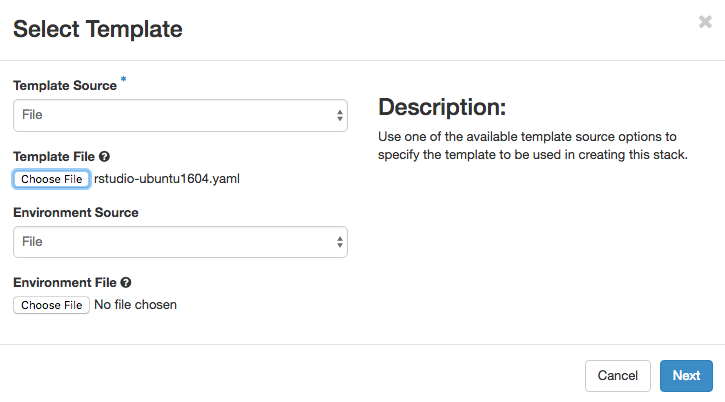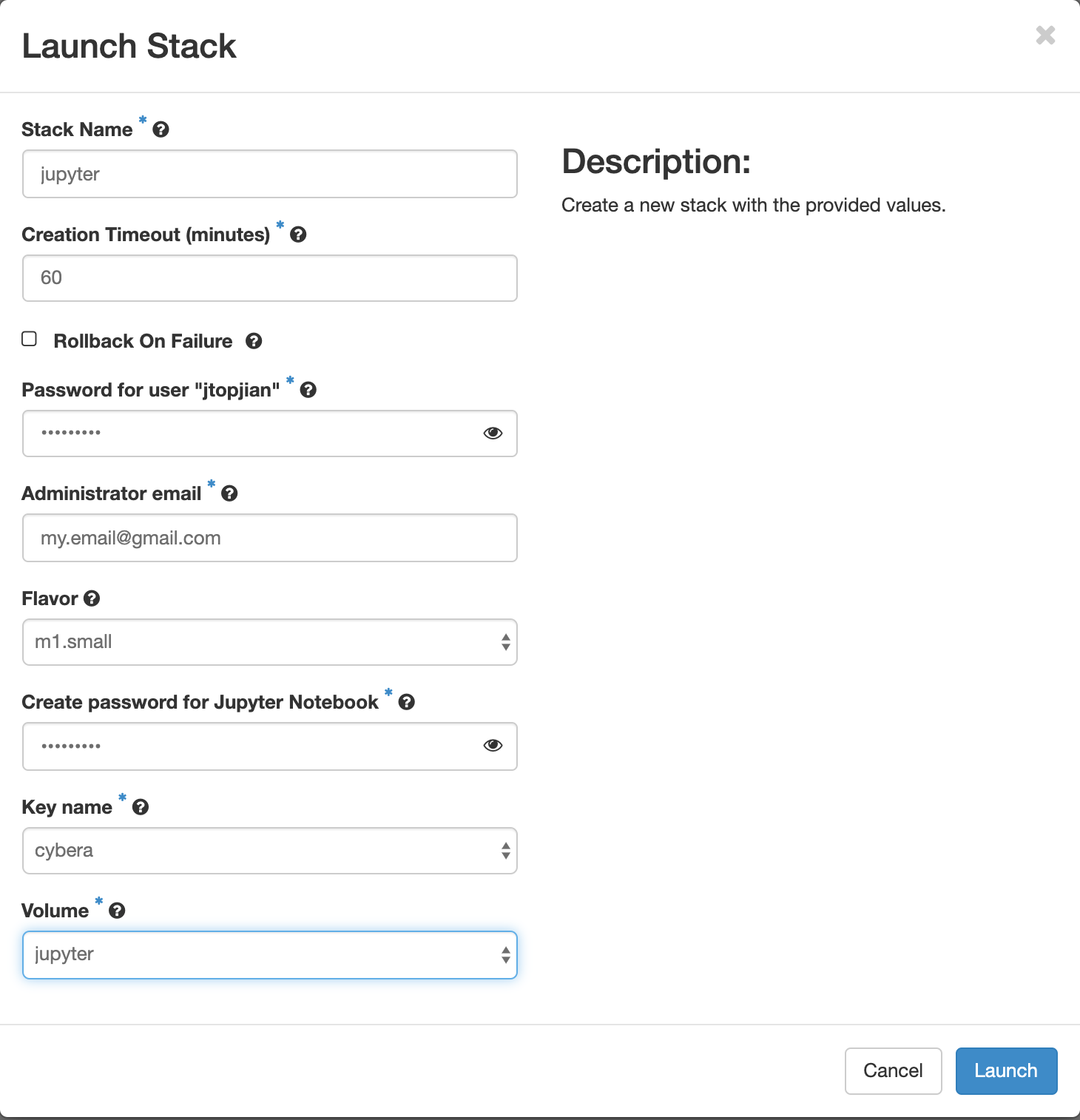...
- Login to the Rapid Access Cloud at cloud.cybera.ca. If you do not have an account, register at rac-portal.cybera.ca
Create a volume to be attached to the new instance. Click on the "+ Create Volume" button on the left hand side under Compute → Volumes. All Jupyter data will be saved in this volume.
Note If you previously walked through this tutorial and you already have a volume with your data, you do not need to create a new volume. You can use your existing volume and you will have access to your existing work.
- Create a Key Pair. If you already have a key pair, you can skip this step.
- Click on the "+ Launch Stack" button under Orchestration → Stacks.
Select URL in the drop-down menu for Template Source. In the Template URL field, paste the following url:
Code Block https://raw.githubusercontent.com/cybera/rac-heat-templates/master/jupyter-ubuntu1804.yaml
You do not need to input an Environment File. Click Next to continue.Enter parameters for the new stack. For Password for user, enter your Rapid Access Cloud account password. For "Create password for Jupyter, enter a password for the Jupyter application of your choice.
Click Launch
The stack will complete in just a minute or two. However, you will need to wait an additional 5 minutes for the entire process to complete internally.
...